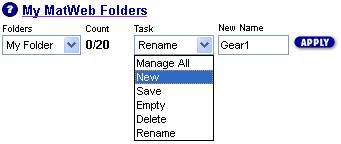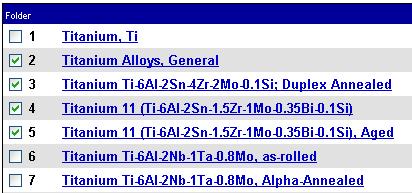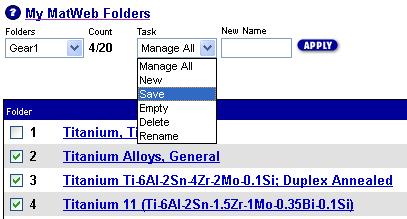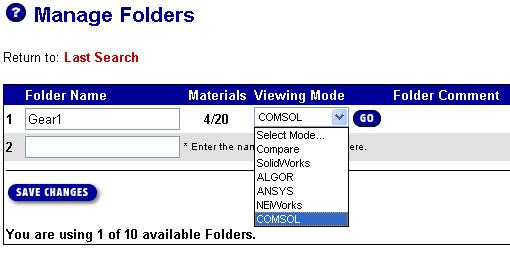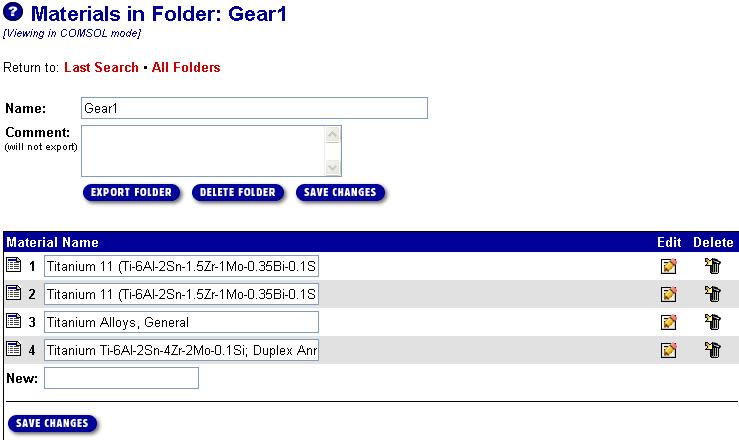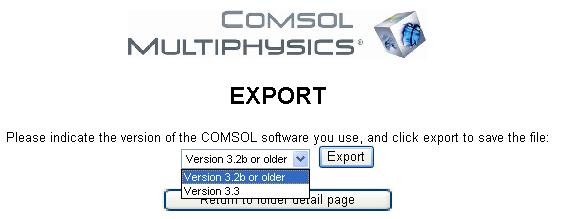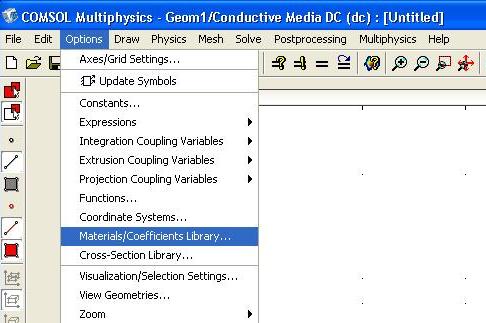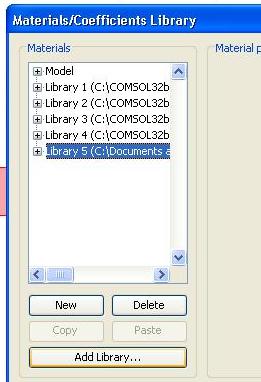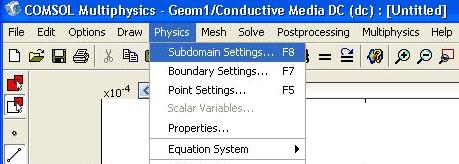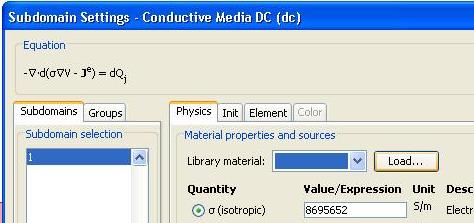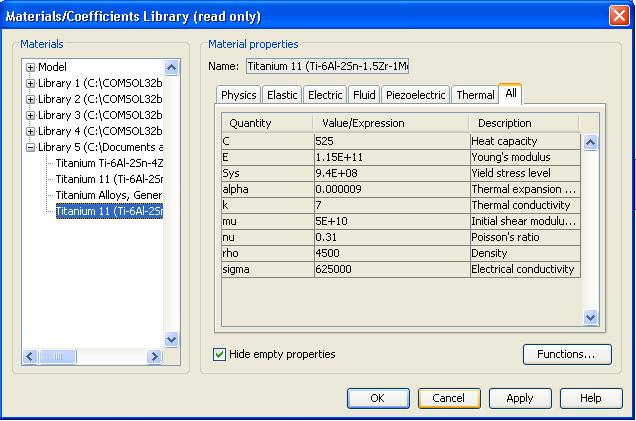Data Downloads Data Downloads
Users of COMSOL MULTIPHYSICS software can now export technical datasheets from MatWeb's collection in the COMSOL material library format. This is a new feature of our Premium membership available for only $74.95 for a one year subscription! A complete list of Premium features and membership options is available here. Users can create and export libraries of 20 materials at a time in COMSOL material library format from MatWeb's collection of over 59,000 material data sheets. The appropriate property values in the correct units are automatically added to the file with ease and accuracy.
New Registration Upgrade to Premium
Downoad this example in COMSOL format!! (right click and "save as")
(Installation Instructions Here)
Detailed Instructions
- Register as a Premium member and then log in with the temporary password sent to your e-mail address.
- Visit the Advanced Search interface or any search results page. This is where users create and maintain Folders (for exporting and comparing material data).
- Create a new Folder: The next step to the export process is to create a new Folder, or use the default "My Folder" Find the My MatWeb Folders section, Select "New" from the "Task" list, Type in a name in the "New Name" field, and click the "Apply" button. You can create up to five folders with up to 20 data sheets per folder. You can name and populate these different folders based on a type of material, specific projects, or other systems that you find useful. If you have previously created folders, then you can select them from this same interface.
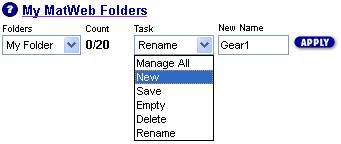
- Perform a Search: Run a search using any of MatWeb's search options. This example uses a search phrase of "Titanium Alloy." The results of the search contain a check box next to the material names.
- Check the boxes of the data sheets you wish to add to the active library. You may add up to 20 to each library, using the results of multiple searches.
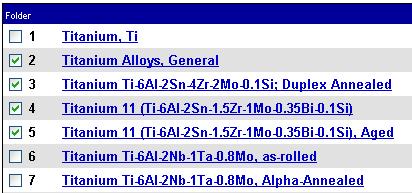
- Save the additions to your Folder by selecting "Save" from the "Task" list and clicking the "Apply" button.
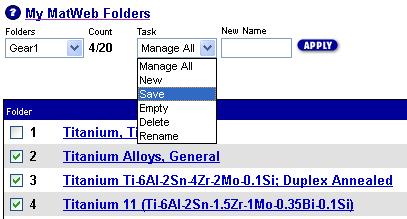
- View/Manage your Folders by selecting "Manage All" from the "Task" list and clicking the "Apply" button.
- Select your Viewing Mode: On this Manage Folders page, you will select the mode you wish to view your folder - Comparison mode, SolidWorks Mode, or COMSOL Mode. This example will continue using the COMSOL viewing mode. Select "COMSOL" from the viewing mode list, and click the "Go" button.
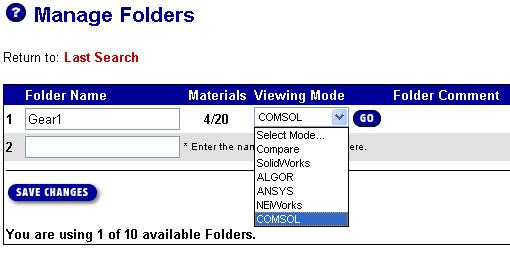
- Using COMSOL Mode: In COMSOL viewing mode, you will see a list of the materials in your folder
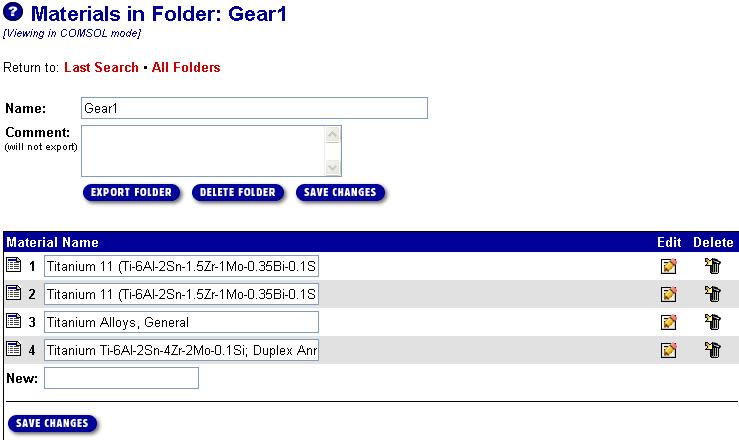
Options accessed from this page include:
- You may delete individual materials from your COMSOL folder
- You may click "edit" to change a material's properties, for example to add properties not found in MatWeb or to change a property value. The COMSOL export file is created using the average values when MatWeb has a range or multiple vaules; you may easily edit such data points. Changes made this way will be reflected in the export and retained in this folder viewing mode for the future.
- You may add a note to the folder. This is not for export but will be retained on MatWeb for your future reference.
- You may add your own materials with the "New" box at the bottom of the material list. You can create a name and add as many properties as necessary. These will be exported and will be retained for your future use in COMSOL viewing mode.
- Export the Folder: Also in the COMSOL Viewing Mode, you can simply click the "Export" button to download the material library file. You'll then have to choose which version of COMSOL you are running:
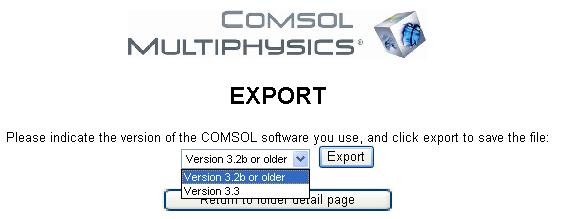
Click "Export," and save the file in a place you'll remember. This example's library file is available for free at the top of the page.
- Import the file into COMSOL: In your COMSOL software:
- Click "Options" and select "Materials/Coefficients Library"
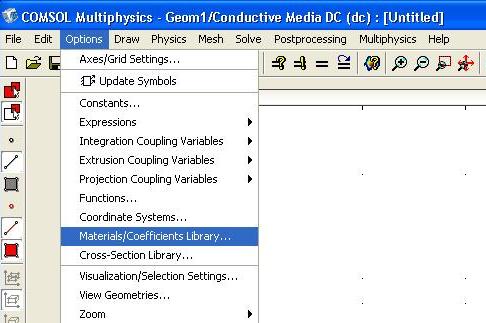
- Click "Add Library" to add a new library file.
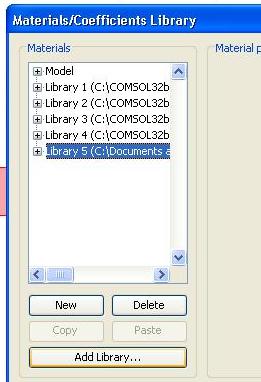
- Find the location you saved the file from MatWeb and select it. Click "open," and then click "OK" to make the new library available.
- Apply the MatWeb Material: You can then apply the material in the subdomain settings, as you would any other material.
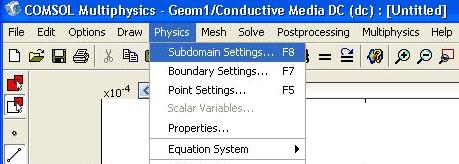
- Choose "Load" to pick a material from a library:
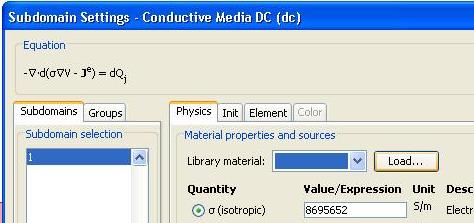
- Find the library that you added from MatWeb, and choose the material you wish to apply. Click "Ok" and the information from MatWeb will be applied.
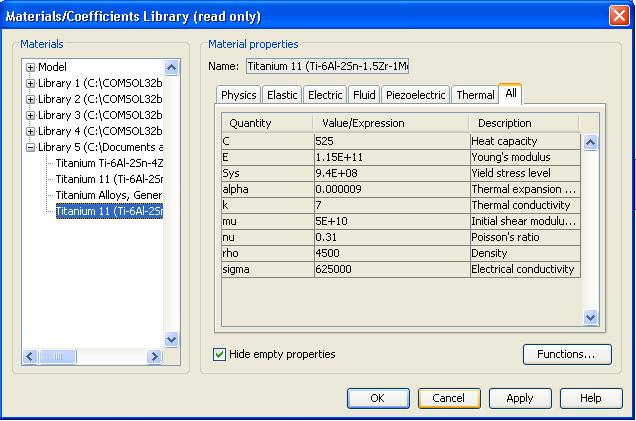
Top
<meta http-equiv=Content-Type content="text/html; charset=UTF-8">
|
 Data Downloads
Data Downloads